1. Creating New Products
To create a new item manually, select “Produktdaten verwalten” (Manage product data) and “Produkte anlegen” (Create products) in your seller account.
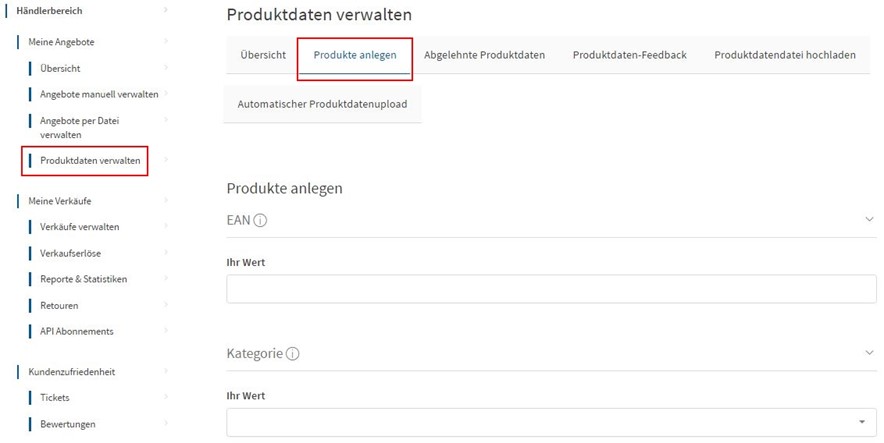
2. EAN & Category
Start by providing a valid EAN/GTIN and specifying the category. As soon as you enter a category, the system will search for a suitable category. If you enter “Dirndl” (dress), for example, the correct category path will be suggested, and you can then accept this suggestion.
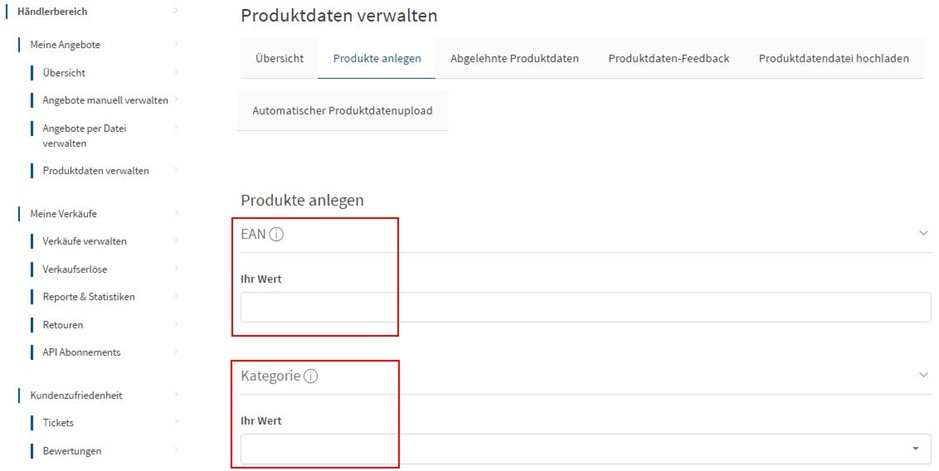
3. Master Data
Once you have entered the EAN and category, the system will tell you the master data attributes that form the basis of the item page. These include: Title, description, images, manufacturer number, etc.
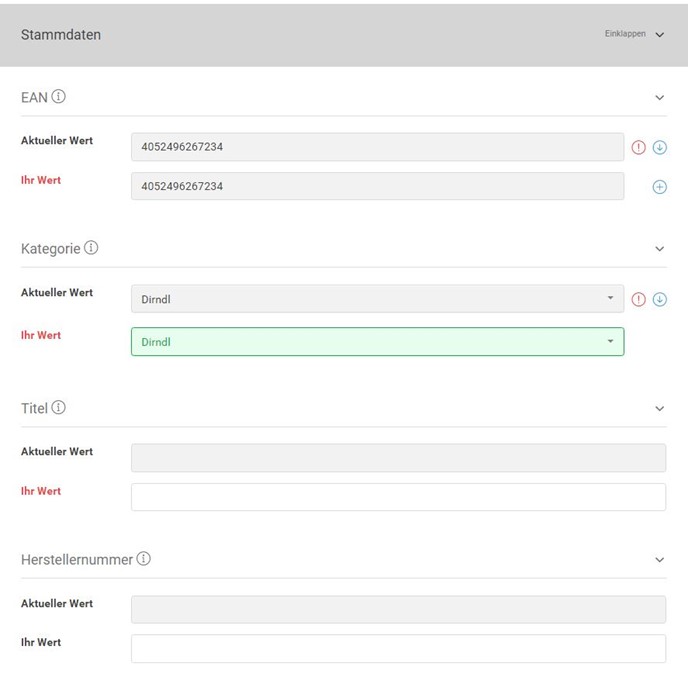
If you need help identifying the valid values for the relevant attributes, you can view a short description via the info button, which is found to the right of the attribute names.
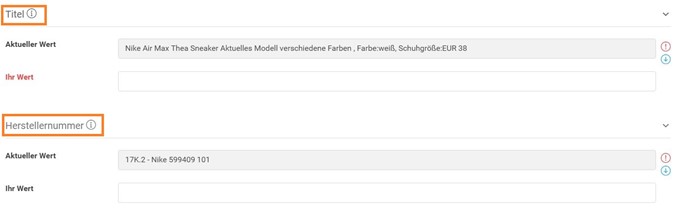
4. Category-Specific Data
For each category, you can enter specific attributes that describe the product in more detail. The advantage of completing the attributes is that they are integrated into the Kaufland.de search function and are also displayed as filters in the navigation bar on the left-hand side of the shop site.
For some categories, the system requires mandatory attributes that you must provide in order to offer your item for sale.
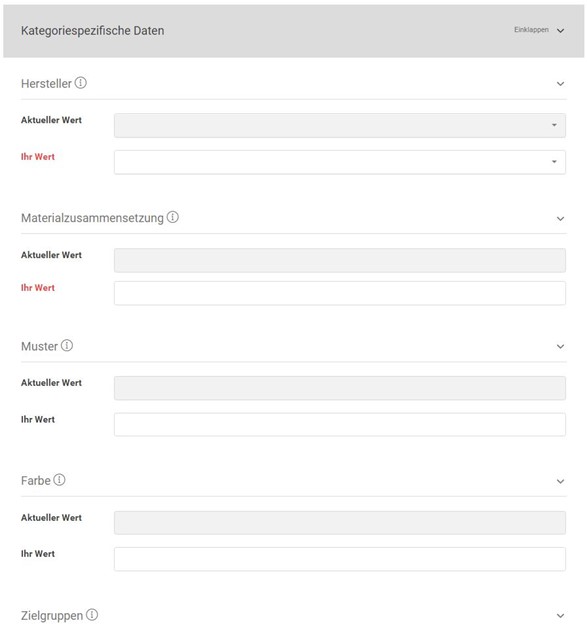
5. Submitting Product Data
Completed your product data and now want to create the item? Confirm your changes by clicking on “Fertig” (Done).
6. Connecting to a Merchandise Management System – Important Information
If you are connected to a merchandise management system that regularly sends product data to Kaufland.de, you should make your changes in that system too, as otherwise your changes will be overwritten with the next automated transmission.

7. Processing
Once you have successfully created your item, it will be checked by Kaufland.de. This may take a while, so we kindly as you to bear with us.
8. Offering Items
Once items have been created by Kaufland.de, you can offer them immediately. To do so, use the “Angebote manuell verwalten” (Manage offers manually) and “Angebote verwalten” (Manage offers) functions in your seller account.
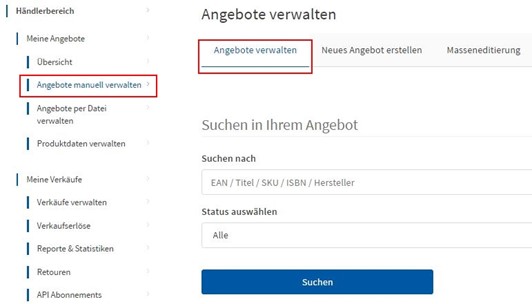
9. Further Guides
Learn more about the options for editing your product data here:
Editing Products
Declined Product Data & Product Data Feedback
Product Data Guidelines
Improving Product Data Quality






